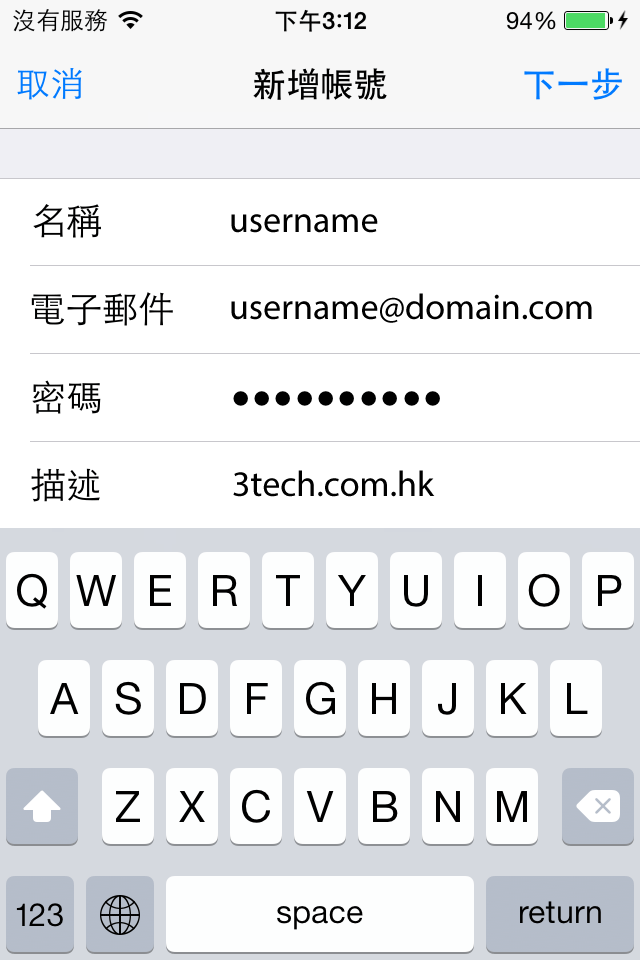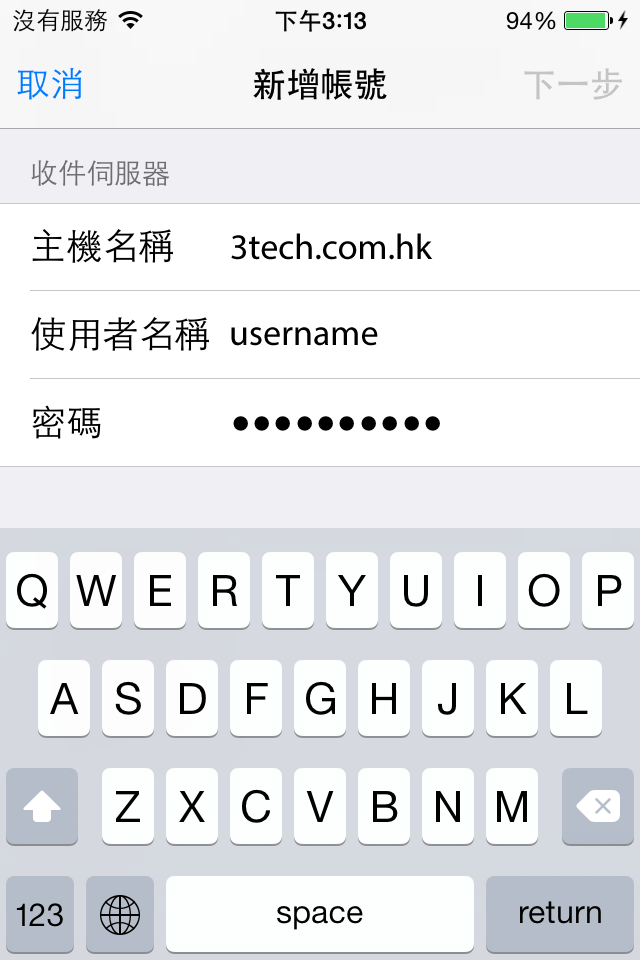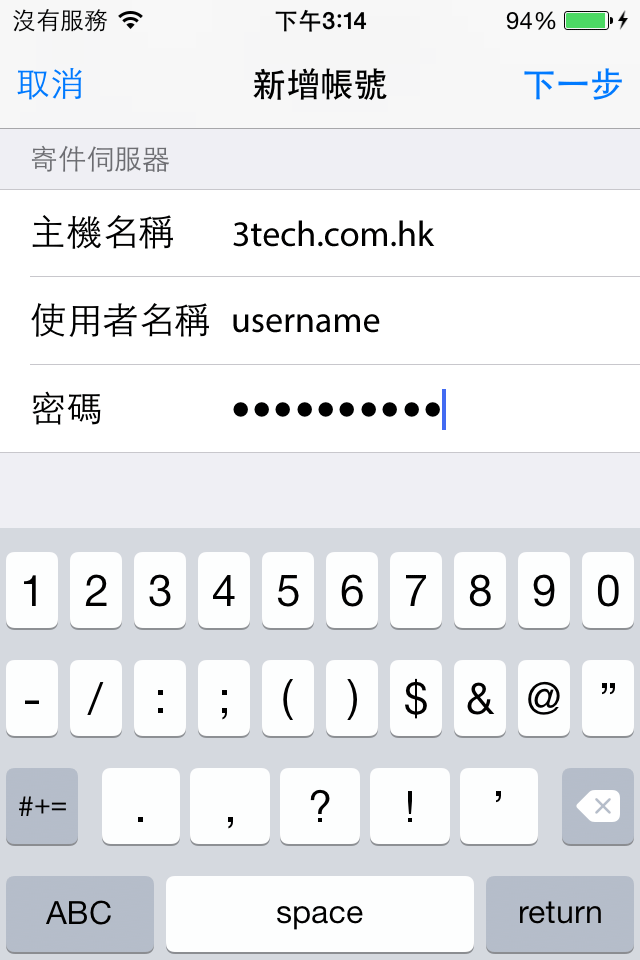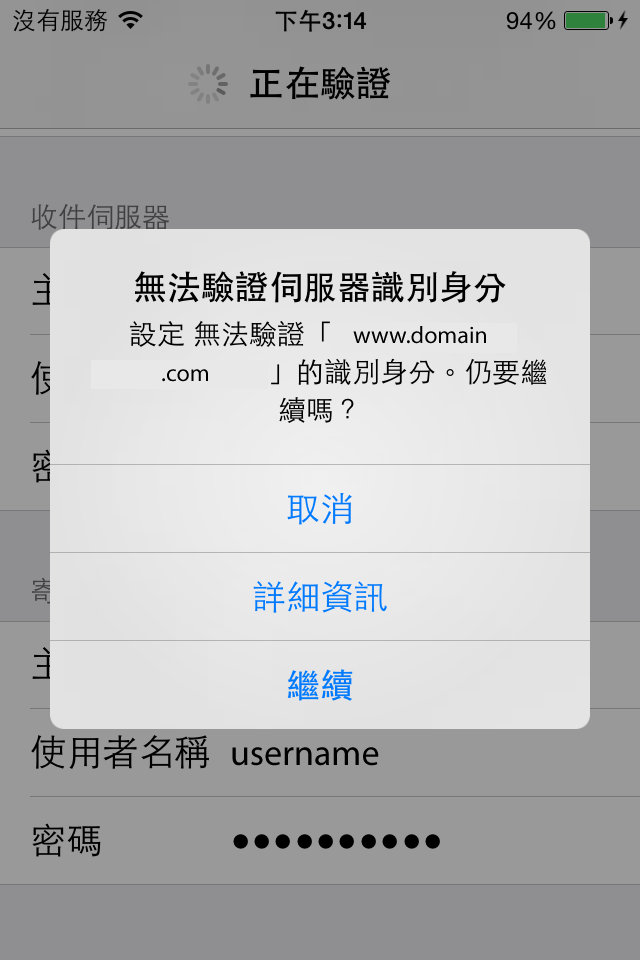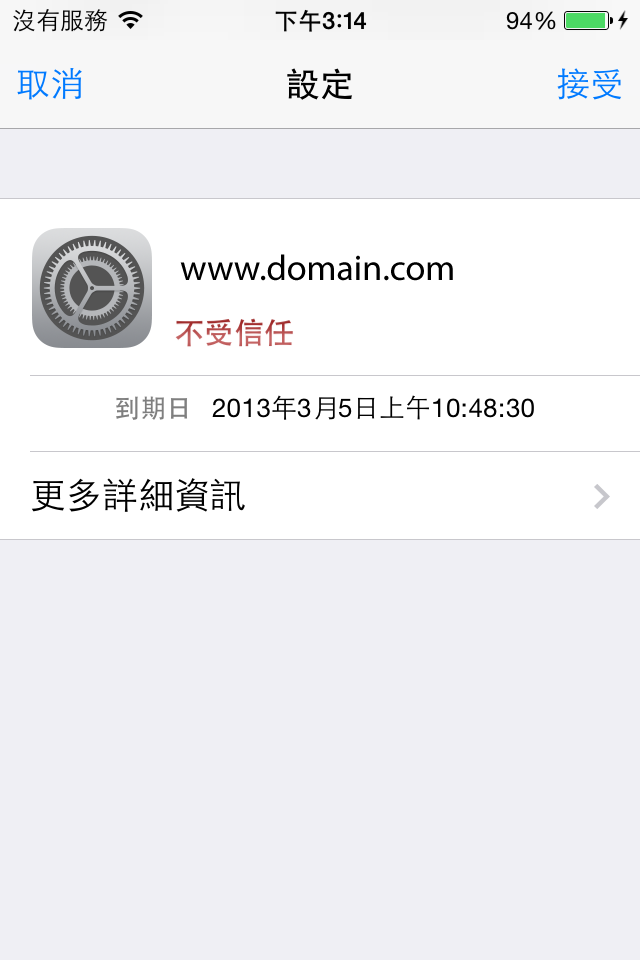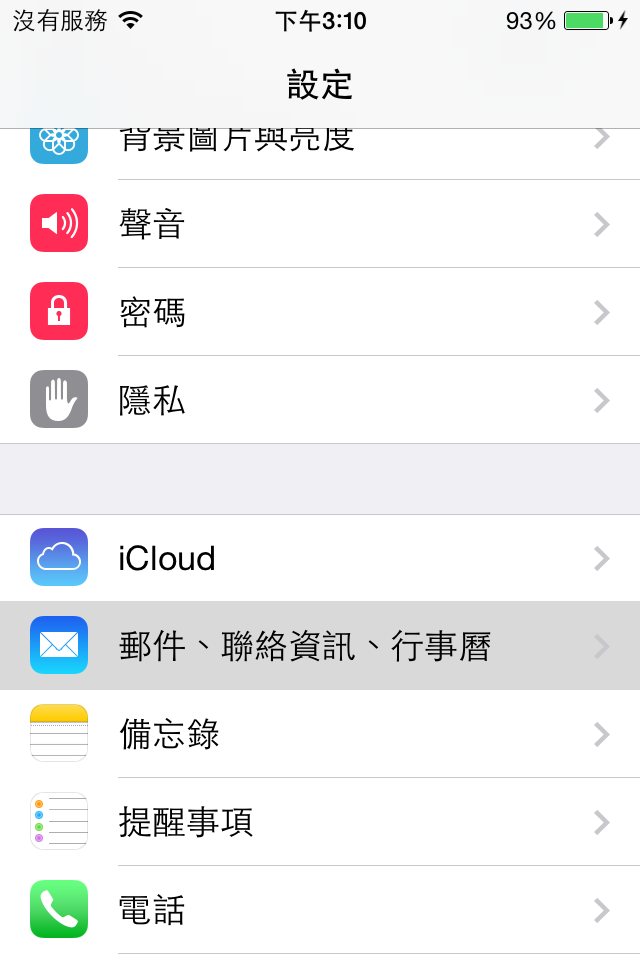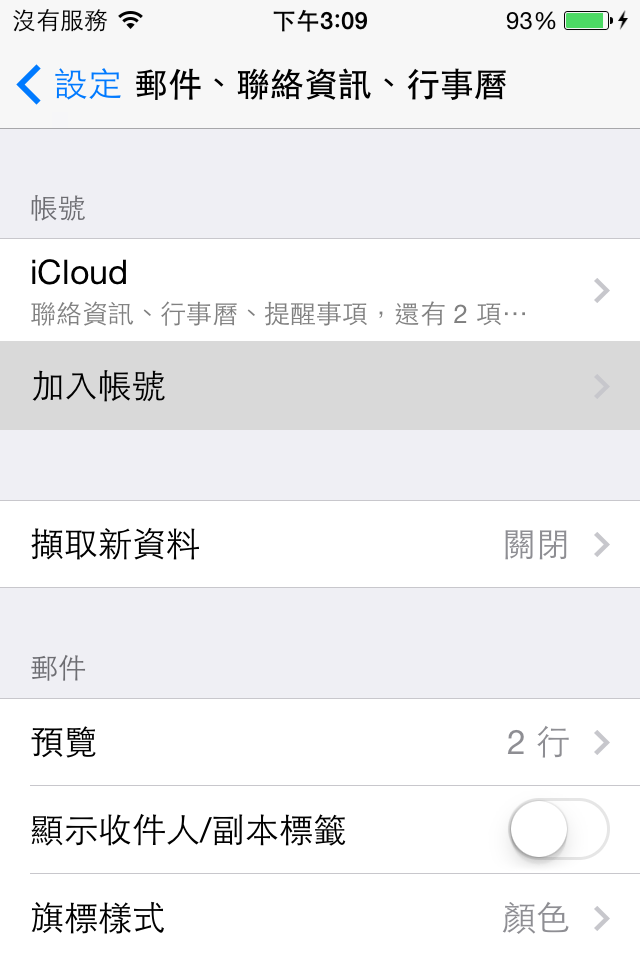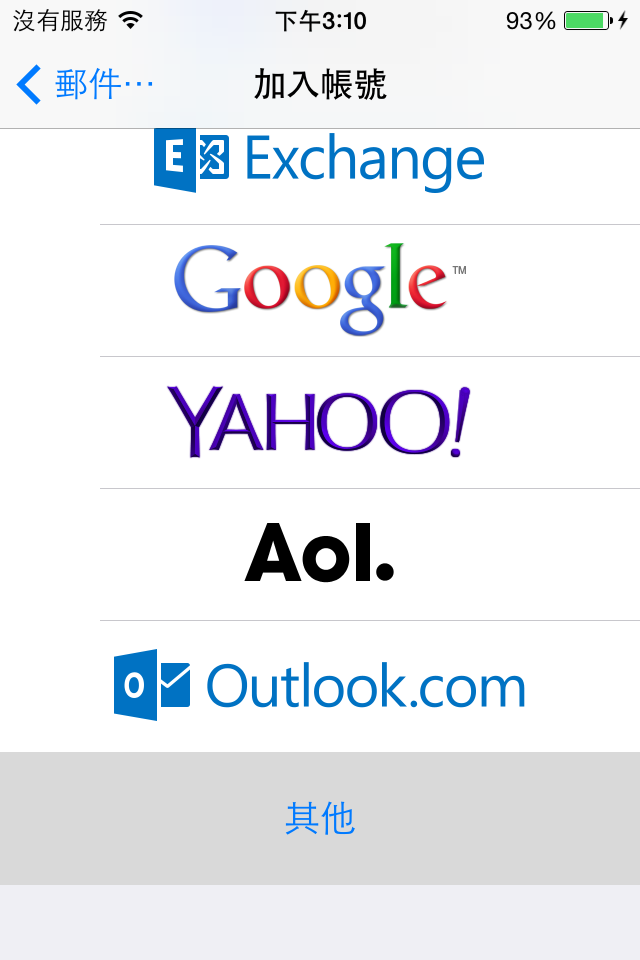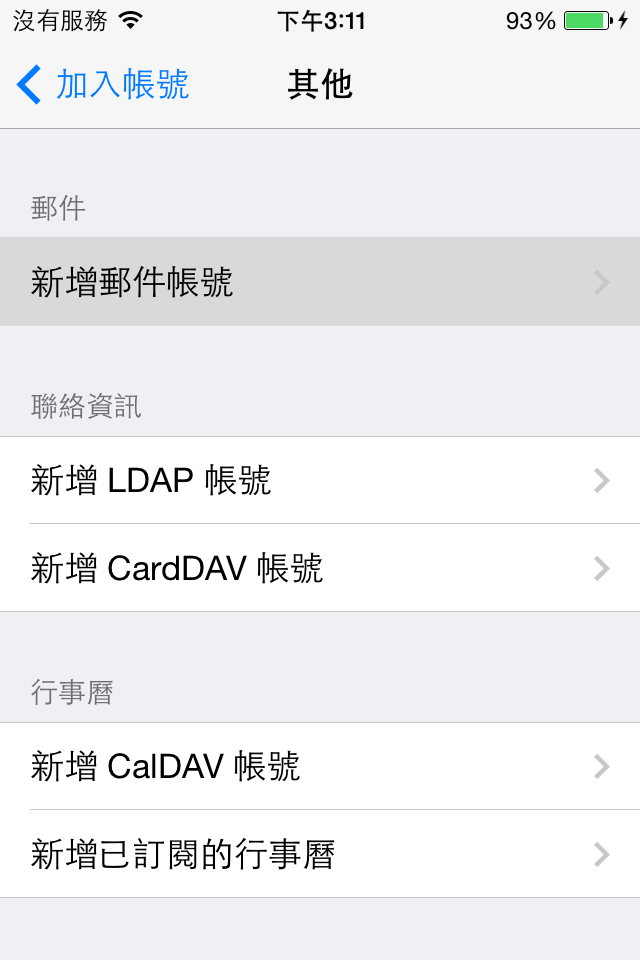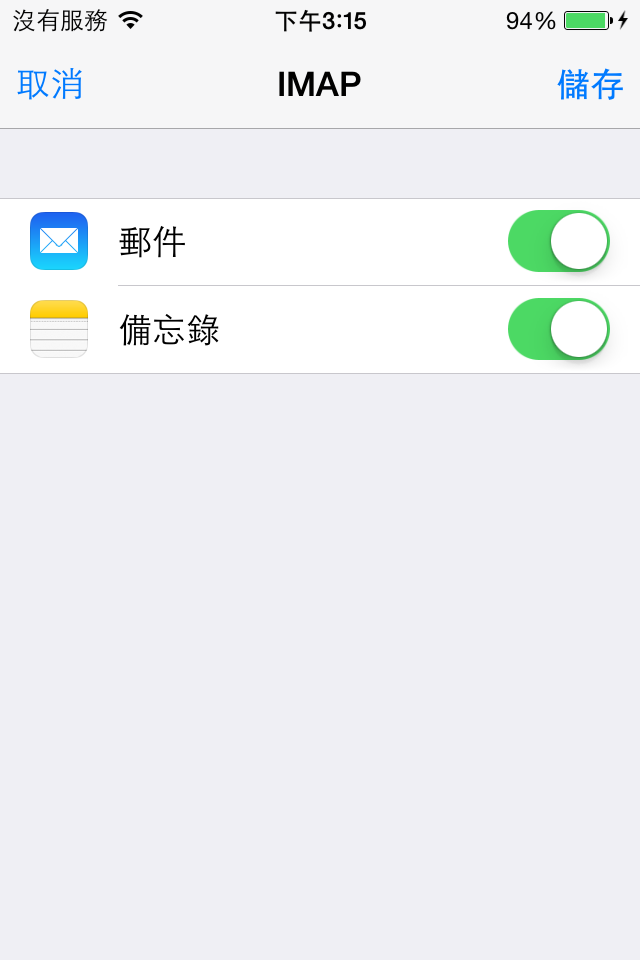Skip to main content
iOS
- Go to Settings of your iOS device and press the "email, contact list, calendar"
- To add a new account, press "Add account"
- Choose the correct email service provider, you can choose "Others" if you can’t see the options you want.
- Press "Add new email account"
- Enter the correct information as below and press "Next"
- Enter the correct information for imap as below
- Enter the correct information for smtp as below and press "Next"
- If the server you entered without SSL certificate, it will prompt a warning message. If you trust the server you can press "Details"
- Follow the previous step, you need to also press "Accept"
- Final, you can choose what you want to sync and then press "Save" and done